User Guides
Feel free to explore the system by clicking on the help buttons and/or the Support and Info sections provided in the tab right at the top of each page. In addition, we have a wide range of support materials which you can access here.
1) User Guide
Everything you need to know to build a great looking website in five simple stages.
A PDF Version of this guide is also available
2) Cliktips Guides
A range of how-to guides which take you through the many additional features and information available beyond the basic template system. We strongly recommend a read of A1 Other content and E1 An introduction to styling and layout - you'll be amazed at what you can do!
A. ADDING CONTENT (beyond the admin system)
A1 Using our Other content feature
Add all sorts of content to your website in places where you may not otherwise be able to get to. Additional menus, text in the footer, slideshows, etc. An excellent tool!
A2 Adding a header graphic
Put your own logo or header at the top of your website (image editing software required such as Photoshop or similar). If you are unable to create a logo, we show you how to style your site name.
A3 Adding social media buttons
Add a Facebook/Twitter logo to your site, as well as other icons and logos.
A4 How to add a Favicon
The small icon that appears in places such as a user’s address bar or favourites. Image editing software required (Photoshop or similar).
A5 Adding a Search facility
Allows users to search your galleries and images. The search box can be added to just about anywhere on your site (Pros and Super Pros only).
A7 Adding a Flickr gallery
Upload images directly from a Flickr gallery without affecting your image allowance (albeit with limited functionality).
A8 Add videos, Soundcloud, Google maps and more
Add as many You Tube videos, Soundcloud files and Google maps as you like. Put them just about anywhere on your website and optionally re-size them. Just copy the 'embed' code from them and paste it into your admin system. Can also be used for other sites such as Disqus, Photosynth, etc.
A9 Creating a blog
A blog can be a great way to give visitors to your site an insight into who you are and the work that you do. This how-to will guide you through adding a blog.
A10 Adding and linking to files
Here we show you how to upload general files to just about anywhere on your website, which your users can download. These could be Word, Excel, jpegs, zip files, Powerpoint files, etc.
A11 Adding an ‘Image panel’ as a carousel
This guide is a detailed explanation of how to add image panels to any part of your site
B. IMAGE PRESENTATION AND MANAGEMENT
B1 Preparing your own images
Advice on how to prepare your images for web use and and how to batch process in Photoshop.
B2 Using carousels and pop-ups
Present your thumbnails in fancy carousels and add them to just about any part of your site. Show your image enlargements as a pop-up.
B3 Slideshows
Add a slideshow to your home page, create a separate slideshow section or even place one in part of a web page. Change the slideshow settings, such as the speed the slideshow works.
B5 Our gallery isolation facility
Allows you to display a gallery of images without it appearing on your main web site. Ideal if you want to display images to a limited customer base. Includes password facility. Super Pro only.
B6 Drop down gallery menu
Makes navigation easier when browsing through a large number of galleries by presenting a drop-down box of your gallery headings - and sub-galleries if you have them.
C. USEFUL FUNCTIONALITY AND INFORMATION
C1 Menus and site structure
How to set up additional menus, drop down menus, and how to format your menus. Advice on structuring your site and creating ‘child’ and ‘parent’ sections.
C2 Formatting text
How to put your text into bold, italic, underline, bullet points, number sequences. Also, how to add links in your text to your own site, other sites and email addresses.
C3 Backing up your settings
How to Save and Restore versions of your website, plus details of our auto back-ups. Especially useful before trying out styling and layout options.
C4 How to optimise your site
Tips on how to give your site its best chance of being picked up by search engines.
C5 Intro to Google analytics
Google Analytics is one of the leading website analytics solutions out there; it's free, easy to set-up and has a huge range of features. So many in fact, that it can be a bit overwhelming when you first look at your stats, but if you use your Clikpic site to help your business it is worth getting to know.
C6 Editing forms
How to add and edit questions in your Contact section, including reducing spam using ‘captcha’ graphics. Add as many forms as you like to just about any part of your site.
C7 Comments
Allows you to invite comments from your users on various parts of your site which you can then post. This is similar to Guestbook but provides more flexibility where comments can be posted.
C8 Glossary of website basics
A simple glossary covering some the most commonly used web jargon. What is a browser? What is a domain name? What's the difference between the Internet and the World Wide Web? A really quick and useful read if you've never had a website before.
C9 Making your site mobile friendly
How to make your site easier to view on portable devices.
C10 Email Set-up Documentation
This guide shows you how to access your email account if you have chosen to buy an email address through us, as well providing the POP/IMAP settings you need if you want to connect an email client/device to your email account.
D. ECOMMERCE
D Using your site for e-Commerce
Our system allows you to set up an online shop on your website. It does this by adding shopping features to your gallery/ies, so that your users can buy prints, originals or any other items you would like to sell.
E. STYLING YOUR WEBSITE
E1 Intro to Styling and Layout
An introduction to our styling and layout features, as well as explaining how to use our Preview edit feature. Change fonts, font size, colours, alignments, spacing, add background images, colours and much more.
E3 Background colours and images
How to change background colours to your entire website, or parts of it. Alternatively upload a background image and adjust its opacity.
3) FAQ
A useful and searchable list of FAQs to help answer many standard questions and troubleshooting issues.
4) Support
If you can’t find what you’re looking for or need some help, use the support section to ask us a query.